Netwatch Targetv T1 installs a sofa butler via an Android phone, and other Targetv T1 models can also refer to this tutorial.
Installation process 1 Mobile phone installation Sofa butler mobile phone → 2 Mobile phone and TV are connected by the same router → 3 mobile phone push installation → 4 Installation is successful
Steps
1, download the sofa butler apk installation package (click on the right side of the link to directly download, 360 browser pop-up download box please select "download only to the computer"): http://app.shafa.com/shafa.apk, will be downloaded Apk installation package copied to the U disk.
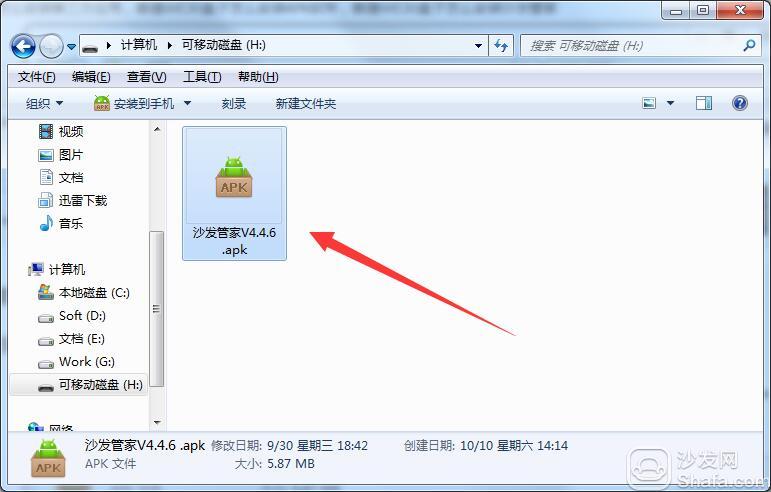
You can also log on to the homepage of the sofa (http://www.sofa.com/) to download the sofa butler or check out other TV box tutorials on the home page.
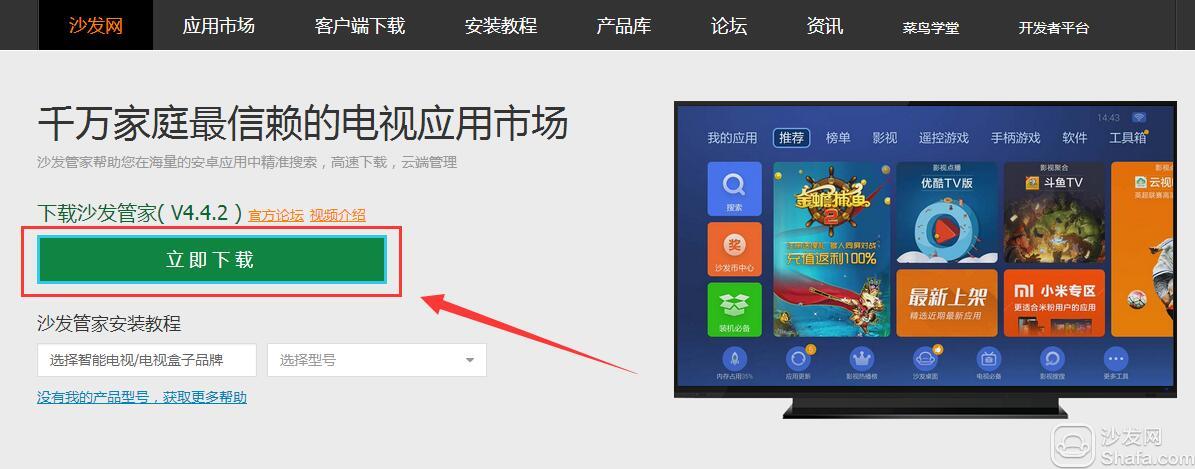
2. Open the sofa butler mobile phone version on the mobile phone;
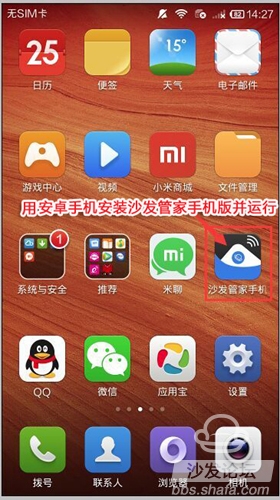
3, the need for mobile phones and the need to install the sofa butler of the TV (or box) in the same LAN (for example, mobile phones and TVs use the same home Wi-Fi); sofa butler mobile phone page select "install sofa butler"
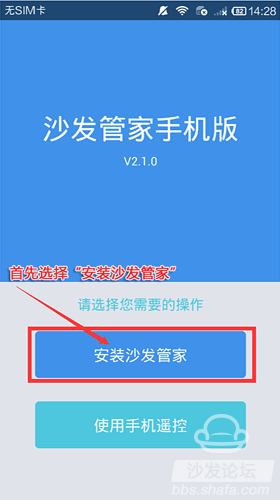
4. For other equipment than Xiaomi brand, please select "Other brand equipment installation"
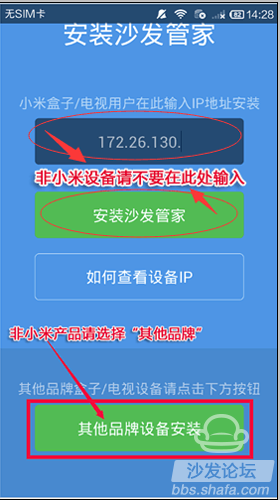
5, find the IP corresponding TV (or box), and click on the link. [If the corresponding device is not displayed, click on the connection failed, the sofa butler phone version shows "find device", please wait a moment]
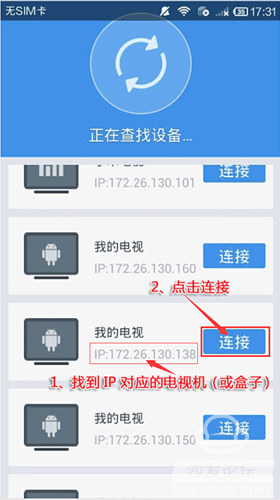
6. After clicking the connection button, the installation package will be automatically sent to the TV for installation. The installation process may take a few minutes. Please wait patiently.
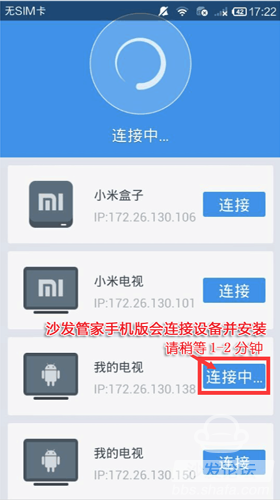
7, mobile phone screen as shown in the figure shows that has been installed
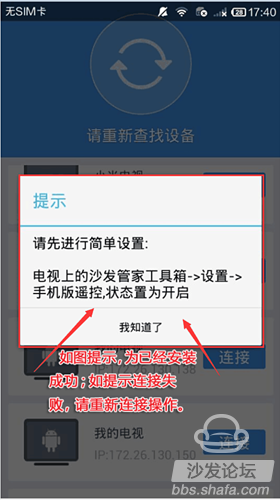
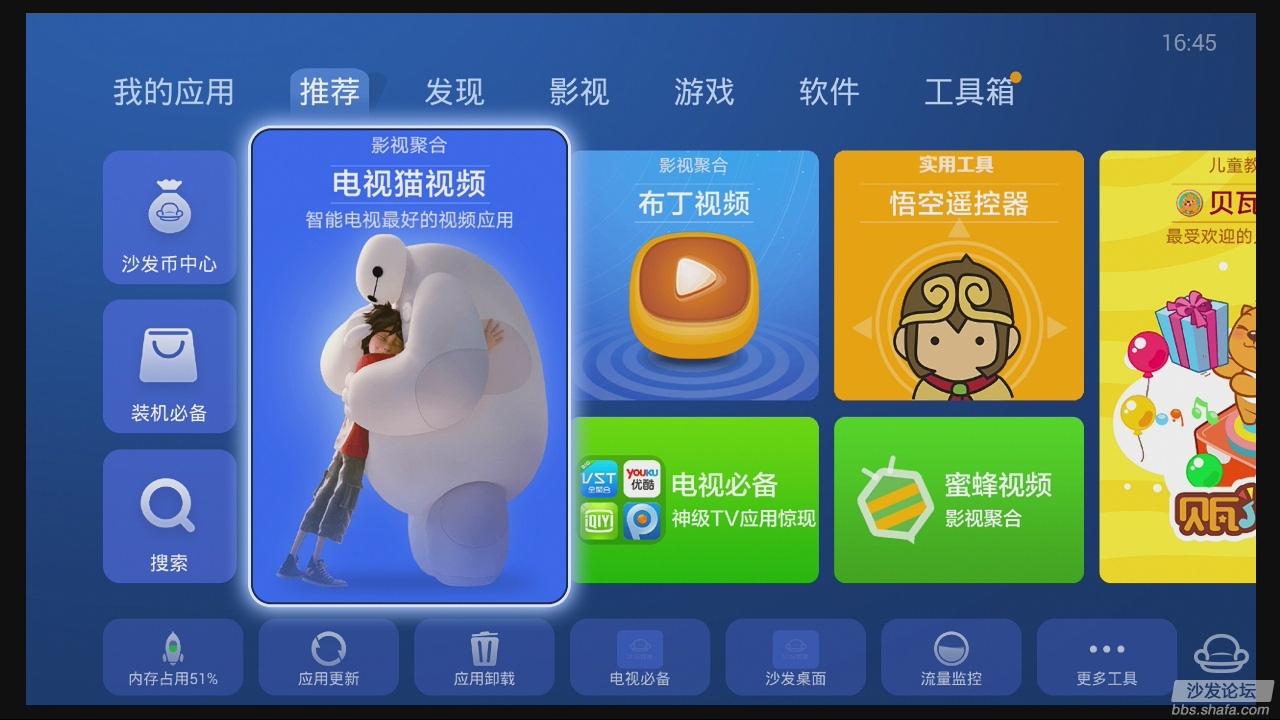
If the installation fails, restart the device and try again by following the steps (may be useful). Still have questions please add the official QQ group below.
Installation process 1 Mobile phone installation Sofa butler mobile phone → 2 Mobile phone and TV are connected by the same router → 3 mobile phone push installation → 4 Installation is successful
Steps
1, download the sofa butler apk installation package (click on the right side of the link to directly download, 360 browser pop-up download box please select "download only to the computer"): http://app.shafa.com/shafa.apk, will be downloaded Apk installation package copied to the U disk.
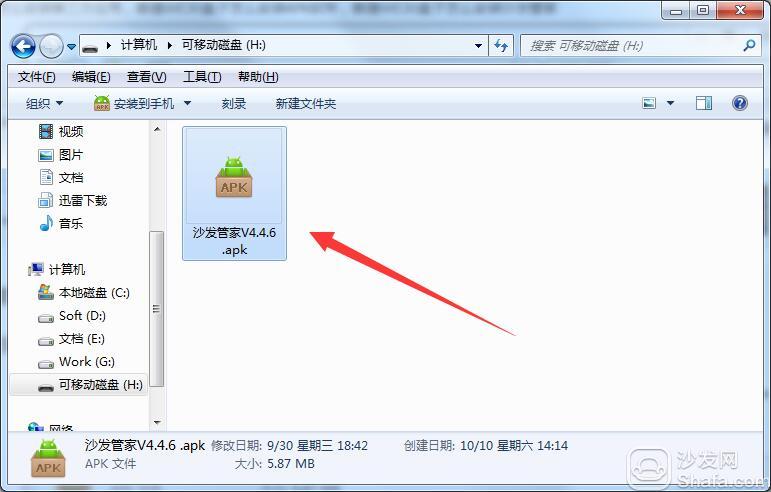
You can also log on to the homepage of the sofa (http://www.sofa.com/) to download the sofa butler or check out other TV box tutorials on the home page.
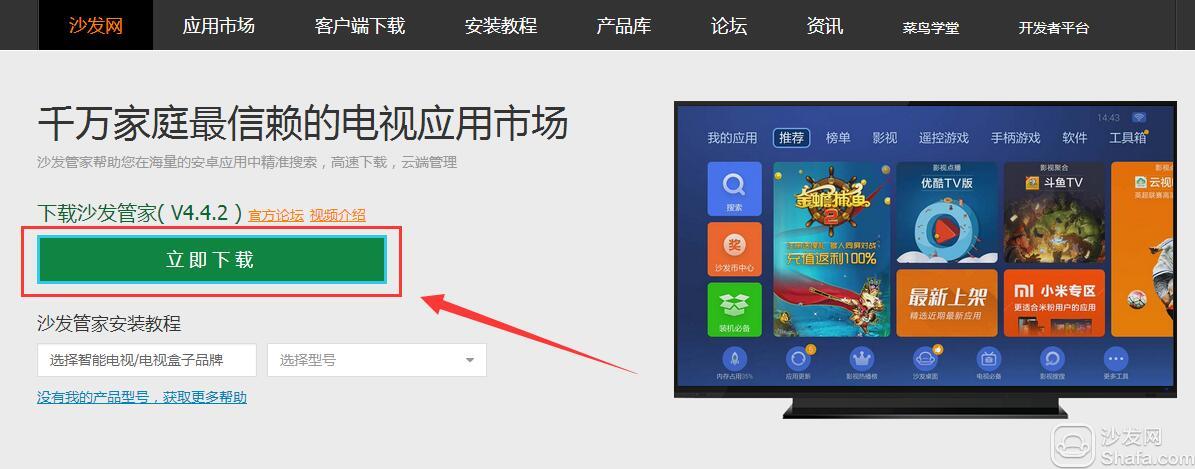
2. Open the sofa butler mobile phone version on the mobile phone;
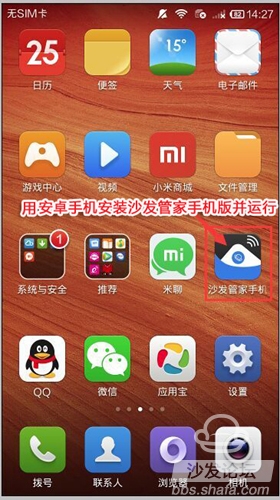
3, the need for mobile phones and the need to install the sofa butler of the TV (or box) in the same LAN (for example, mobile phones and TVs use the same home Wi-Fi); sofa butler mobile phone page select "install sofa butler"
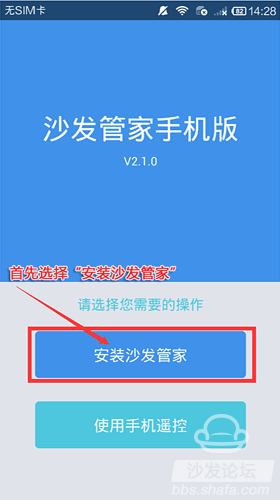
4. For other equipment than Xiaomi brand, please select "Other brand equipment installation"
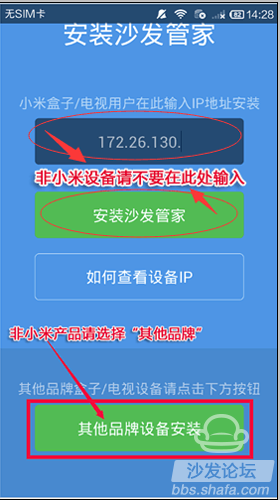
5, find the IP corresponding TV (or box), and click on the link. [If the corresponding device is not displayed, click on the connection failed, the sofa butler phone version shows "find device", please wait a moment]
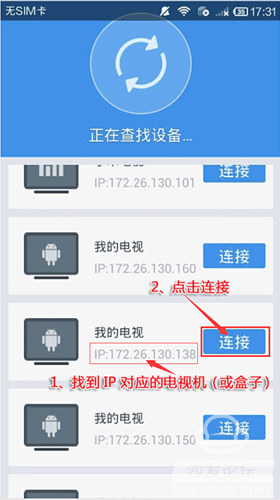
6. After clicking the connection button, the installation package will be automatically sent to the TV for installation. The installation process may take a few minutes. Please wait patiently.
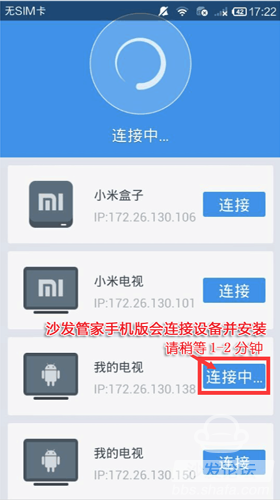
7, mobile phone screen as shown in the figure shows that has been installed
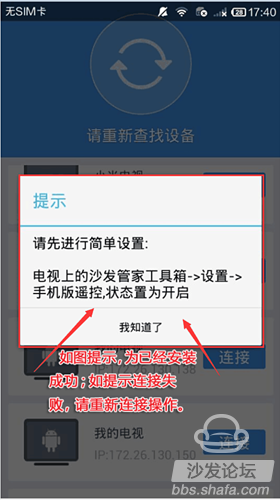
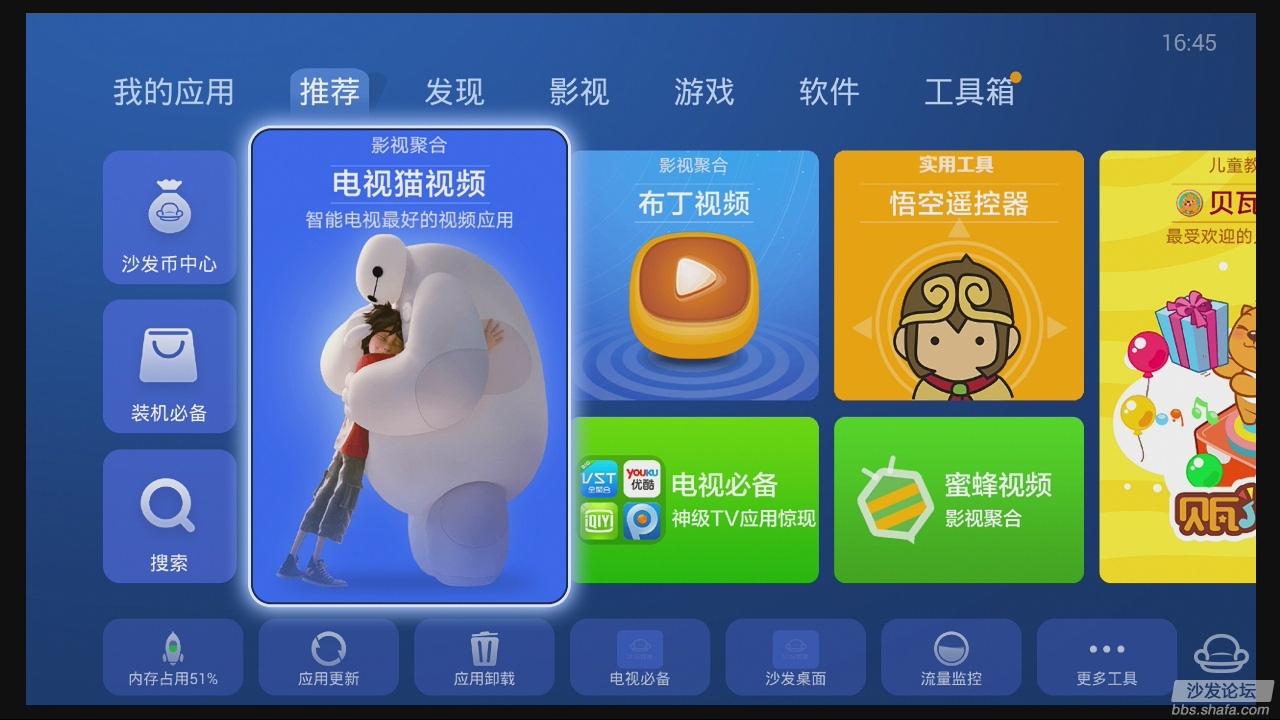
If the installation fails, restart the device and try again by following the steps (may be useful). Still have questions please add the official QQ group below.
Watch on-demand video on smart TV, recommend using pudding video; Watch live TV, recommend HDP live broadcast; More interesting content, please use Tencent video TV version, TV; Fun smart TV and box, more exciting content in Sofa net.
HDMI Adapter, Computer Adapters, Hd Adapter , Adapters for external ports, Electrical Adapters,Connect Adapter
Hdmi Adapter
Hdmi Adapter,Connect Adapter,Hd Adapter,Electrical Adapters
CHANGZHOU LESEN ELECTRONICS TECHNOLOGY CO.,LTD , https://www.china-lesencable.com