I have been using K1 before, and I recently got onboard K2P to gradually implement some of the functions I need. I’ll take time to share it with everyone and get what I need.
 Fiji K2P AC1200 Smart Dual Band Full Gigabit Wireless Router Wired Wireless Dual Gigabit WiFi Wall 799 Yuan Jingdong To Buy
Fiji K2P AC1200 Smart Dual Band Full Gigabit Wireless Router Wired Wireless Dual Gigabit WiFi Wall 799 Yuan Jingdong To Buy This article is mainly composed of the following parts (partially from the Internet):
1. Open the official firmware telnet function;
2. Brush into Breed boot;
3. Brush OpenWrt firmware (higher degree of freedom);
4. Set up dynamic DNS (3322.org) to achieve extranet access;
Note: The external network access requires the router to dial up and get access to the public network address. If the telecommunication network cannot obtain the public network IP, it can call the 10000 request to allocate the public network IP. Other operators do not know whether they can request adjustment.
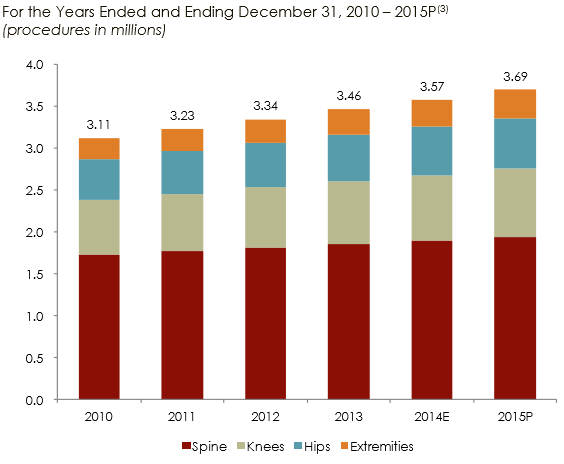 After the setting is complete, you can access the router management page through the external network, and also can access any network device on the intranet through the external network. This article is only the basic part of the follow-up application. Follow-up more gameplay includes but not limited to the following:
After the setting is complete, you can access the router management page through the external network, and also can access any network device on the intranet through the external network. This article is only the basic part of the follow-up application. Follow-up more gameplay includes but not limited to the following:
The router is equipped with USB2.0, and aria2 is installed to download offline (for extranet management)
Wake up the intranet device (remote boot) at any time through the router for ease of use and management (PC, NAS)
If we have time, we will further explore the various ways NAS can play.
To enable telnet, you need to use the MAC address of the device to obtain the device configuration file through Dashen's online tool and restore it to the device. Please refer to the specific tutorial
Brush into Breed bootDownload Router Brush Breed Web Console Assistant
After decompression run:

After the program is run, set it as follows:

Some explanations:
The username and password must be the same as the router (The new version of the router can only change the password, and the default account is admin).
Adaptation model version selection open k2p;
Brush program to select a common program (because in the first step has been manually opened the router telnet function), you say why do not choose the default automatic program, because my WIN10 system, with the automatic program has been a failure  ;
;
Other options are the default.
After the setting check is correct, click Start Brush and wait patiently according to the prompts. After the Brush is completed, the device will restart automatically.
Brush into OpenWrt firmwareFirmware link password: n116
Enter the Breed recovery console (router unplug the power, hold the reset key, then plug in the power, release the reset key after 5s, the browser enters 192.168.1.1)
Select the downloaded system firmware as shown below:

Just check the firmware and select the downloaded file. Click Upload.
Setting up dynamic DNS (3322.org)
3322.org (dynamic domain name application and update password settings, please refer to this article will not be described in detail)
1. Set dynamic domain name resolution (so that the domain name can point to the external address of the route to be changed)After the firmware is refreshed, enter the system background and select Services -> Dynamic DNS -> Modify myddns_ipv4 settings as shown below:

After entering the modified page, proceed as follows:

Basic settings: Select Enable -> Lookup Hostname to fill in the full domain name applied for -> Select Service Provider -> Domain also fill in the full domain name applied for -> User name: root -> Password fill in yourself in the pubyun management background Set the update password, then click Advanced Settings, as shown below:

After completing the advanced settings as shown in the picture, click Save & Apply in the lower right corner to validate the settings.
2. Set port forwarding (so that the external network can access the router management page)Click on Network -> Firewall Settings as shown below and click Save & Apply in the lower right corner for the settings to take effect:

On the firewall page, click Port Forwarding and add the following forwarding rules:

The share name is free to fill in;
Protocol selection TCP;
External area default wan;
The external port is free to fill in, 0-65535 (Note that 80 ports are not recommended for this time, because most carriers have closed  , also pay attention to not fill in the port and other services conflict, unclear students suggested to follow the fill;);
, also pay attention to not fill in the port and other services conflict, unclear students suggested to follow the fill;);
Internal area default lan;
Internal IP address selects the router's IP;
Internal port fill 80.
Fill in and click Add. Click Save & Apply.
Then on the external network, you can access the router management page through the domain name + port number. The intranet cannot access the domain name (  Have a reason to know
Have a reason to know 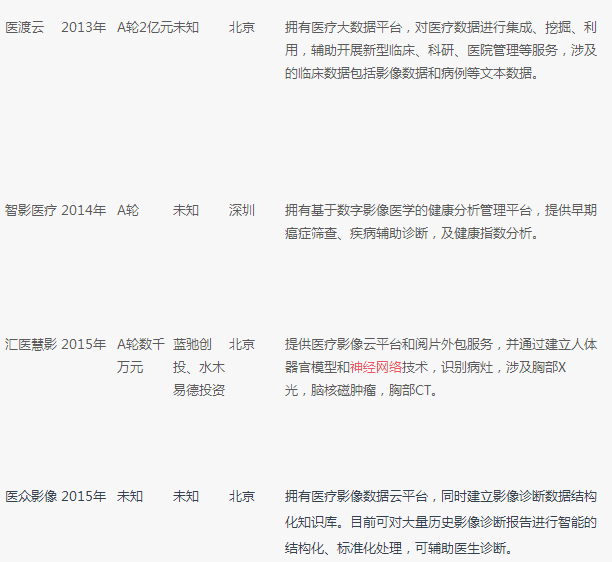 )
)


(End of the article)
Follow-up more gameplay, please wait for follow-up article updates.
The omissions are welcome to correct, and students who have questions are also welcome to submit, reply or private letter can be.
Back Seat Headrest Pillow Phone Holder
Back Seat Headrest Pillow Phone Holder,Samsung Tablet Car Holder Back Seat,Car Back Seat Organiser With Tablets,Car Back Seat Tablet Holder
Ningbo Luke Automotive Supplies Ltd. , https://www.nbluke.com