With seamless integration, the digital logic workstation has brought creativity and innovations with new dimensions for musicians. The stunning relationship between the audio workstation and the plugins is the heart of blending the Audio to discover something new.
Moreover, the software scanning process stops when “audio unit stuck†appears, limiting the possibilities. And this frustrating scanning process can be overcome by troubleshooting or removing the corrupted plugins. So, from corrupted plugins to compatibility, this guide will help create and solve the issues when audio units get stuck.Â
Why is Logic Pro scanning audio unit stuck?
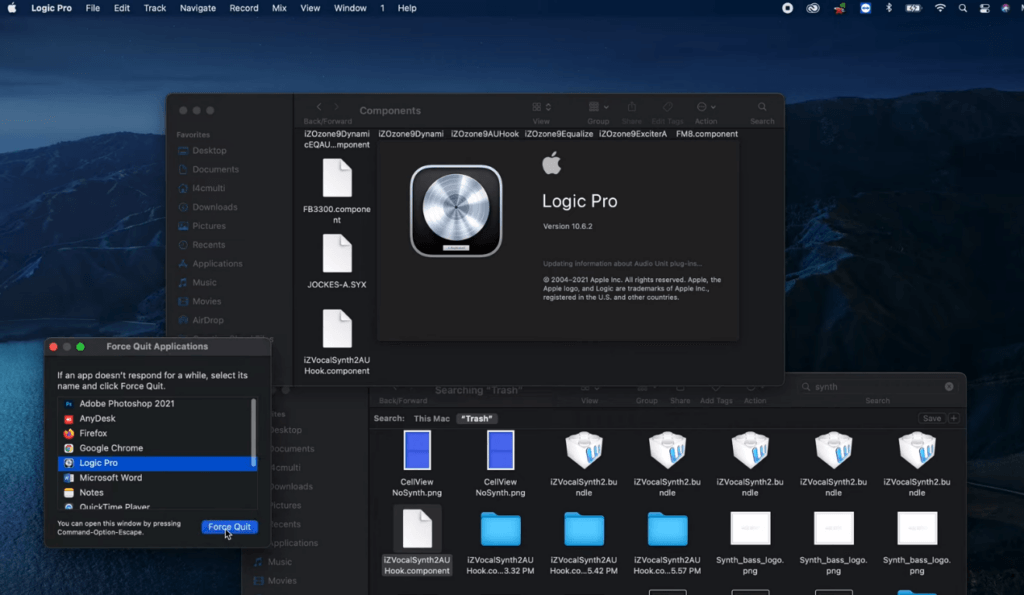
When Apple works with third-party plugins for a better user experience, it halts the overall creativity and disrupts the smooth workflow. The logic pro gets stuck with an error popup message, from compatibility issues to corrupted plugins or incomplete popup installations.
Besides the built-in audio or instrument plugins, Logic uses third-party plugins that must first be installed on your computer. The audio units must be completely installed and work properly to avoid errors.
The issue arises during the scanning of plugins because it’s hard to analyze third-party audio plugins, and it affects the overall performance. So, hereunder enlisted the prominent reasons why audio units hang during scanning:
Corrupted Plugins Caches:
The cache stores information about frequently used data for easy accessibility and swiftly opening audio units. And when there’s a corrupted cache file, it will get stuck during the scanning or constantly rescan the plugins whenever you open the workstation.
Improper Plugin Installations:
- When installing third-party plugins, it’s essential to analyze their compatibility, but installation errors happen due to the following reasons:
- Inadequate permissions or documentation can lead to incomplete installations that hinder the proper scanning process.
- When installing the plugins from unidentified sources.
- Using unstable internet connectivity that leads to incomplete structures.
Plugin Compatibility issues:
Plugins — be they VSTs or auto tuners like Antares for your recorded vocals using studio-grade microphones like the Hollyland Lark M1— play a vital role in polishing your overall music. However, it is important to determine whether your chosen plugin is supported by Logic Pro.

Hollyland Lark M1
Wireless Lavalier Microphone with High-Quality Audio.
Learn MoreOr else, you may face scanning, panning, and rendering errors. So, for delicate music production, it’s essential to understand the diversity and compatibility of plugins to fine-tune the Audio. There may be different reasons why this issue arises:
- If you are trying to install the plugins incompatible with the current logic version, it will be stuck and unable to read for further process.
- The plugins you are trying to install need to be updated, and an error message will pop up whenever trying to run the plugin.
These prominent reasons will affect audio unit scanning and hinder productivity or creativity. After analyzing the core issue, it becomes easy to implement the solutions.
3 Fixes to Logic Pro Scanning Audio Unit Stuck
Logic Pro has increased excitement and creativity with its premium, high-detailed results. Also, backing up your data before implementing any solutions is essential. And After implementing the answers will bring endless possibilities to bring innovation to new heights.
So, if you’re a professional or starting, this step-by-step guide will help in smooth music production by removing the halting audio scanning process.
Removing the Corrupted Plugins
When Logic hangs on the window “updating information about Audio Unit plugins,†it will keep scanning the audio units. Logic scans the plugins for the first time, and if there are many third-party plugins, it might take a few minutes to complete the scan.
So, follow the methods to identify and remove the corrupted plugins:
Method- 1
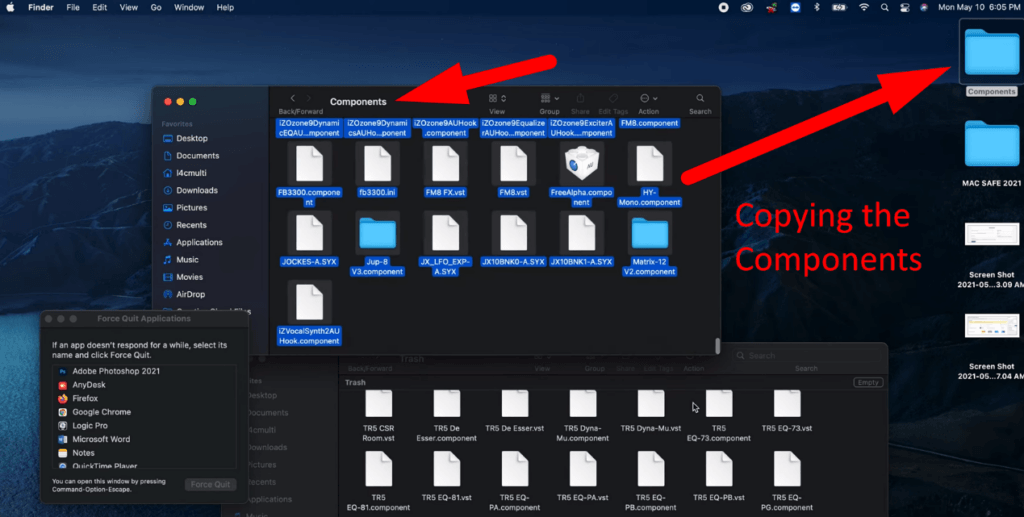
- Quit the Logic and click on the “Finder menu†from the bottom left corner.
- Open the Finder, click on “Go to Folder,†and tap to navigate to the components folder Macintosh HD > Library > Audio > Plugins> Components.
- Furthermore, after the plugins, you must select VST, VST3, and Components because it’s the storage house of corrupted plugins.
- And if there’s any problem with any plugin, click to remove it and check if the logic opens afterward.
- Create a “separate desktop folder†and copy all the plugins from the components to this folder.
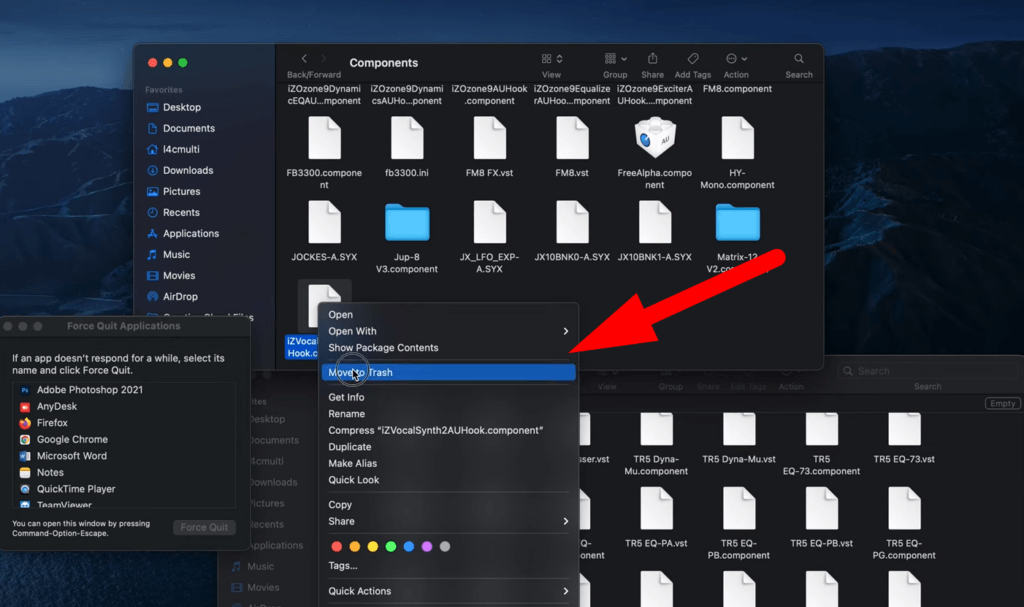
- After that, delete the components and ensure to clear the plugins from the trash.
- Then open the Logic Pro, and it will open without any frustration.
Method- 2
- Logic AU safe mode is the best choice when plugins fail the validation scan and cannot be viewed in the logic pro.
- You can quickly analyze which plugins are causing the problem from the Logic AU Safe Mode.
- Then, uninstall or update the problem-causing plugins and try launching the workstation.
- It will smoothly open after the first-time scanning.
Method- 3
- First, click on the Logic while pressing down the “Ctrl button.â€
- Press on the “No†when it asks if you want to launch the “Core Audio.â€
- Then turn off the audio preferences from the next window and apply the changes.
- After that, remove the corrupted plugins and open the Logic Pro without hesitation.
After that, you have to move the copied plugins to the components folder and check for the plugin which causes the workstation to stop working. Then remove the corrupted plugin, and it will start working without hesitation.
Clearing the Cache Files
During the scanning, Logic Pro creates cache memory to avoid repeating the scanning process. Over time, the cache becomes corrupted, leading to corrupted files and prolonged scanning time. So, to clear this issue, you have to remove the files by the following method:
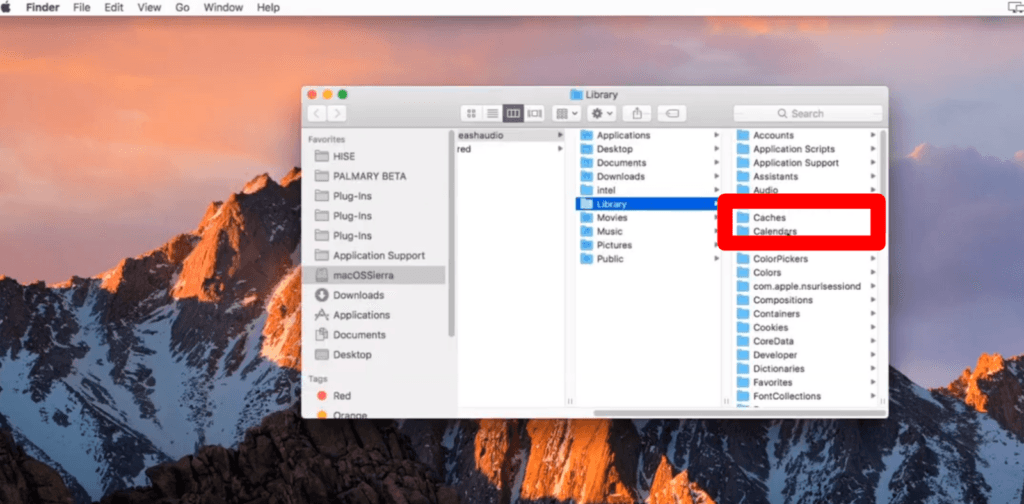
- Right-click on logic pro and quit the Logic workstation.
- Then click to open the “Finder†and tap “Go.â€
- Click and open the “Library†from the popup menu.
- Then delete the audio unit cache files (com.apple.audio units. cache) that are located in the /Users/ Library/ Caches/ AudioUnitCache/
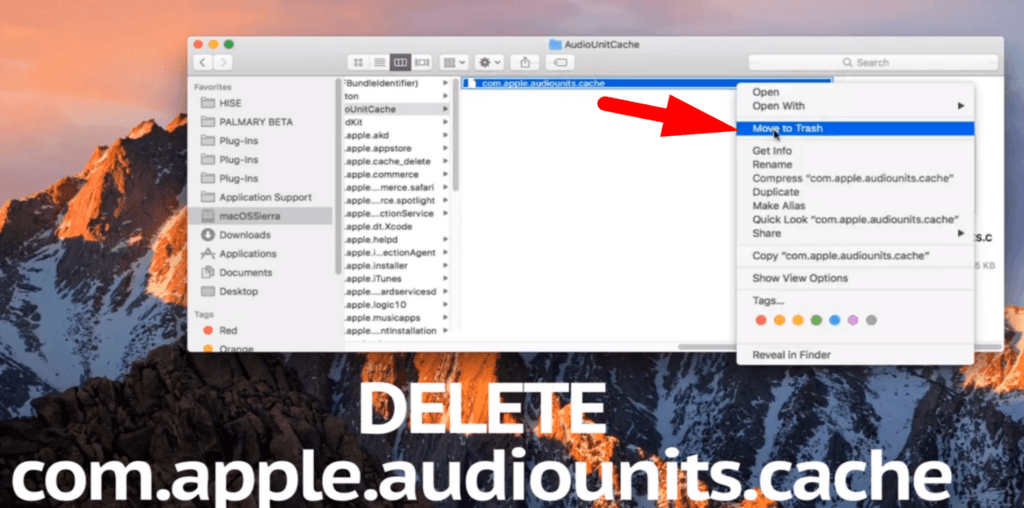
- Then clear the cache files after right-clicking, and it will remove the corrupted files.
- After that, restart your computer, re-launch the Logic, and the plugins will work smoothly. It’s the most critical process because it will refresh the logic pro and prepare for fresh operations.
If the cache folder shows 0kb, then removing the folder will clear the existing issues. Also, eliminating the components before the cache or after the verification process is essential, and it will get stuck on the window again.
Sometimes, there are two cache files, so remove both folders and delete them from the trash. It will rewrite the plugin caches without any interference for a seamless experience.
Compatible Audio Units Plugins
Checking compatibility is essential if you use many third-party plugins because it will hinder the overall work performance. Apple’s Logic 10.5.1 version can scan plugins within a few minutes because of enhanced performance optimization, but the previous ones take longer.
Go to the plugin manager and check the plugin status from the compatibility column.
If “failed validation appears,†then ensure that it has been authorized by the manufacturer and then rescan for its compatibility or quality.
Also, if there’s still an incompatible plugin, check for updates or notifications and suggest removing it. Logic Pro doesn’t support 32-bit plugins, so it’s recommended to remove and reinstall 64-bit compatible plugins.
Ensuring that the plugins seamlessly align with Logic requirements or manufacturers’ authorization is essential. And it’s better to reinstall them to avoid the frustration of the scanning process.
Conclusion
Logic Pro elevated the seamless music experience with its multitrack recording software that brings excellence to creativity. Yet, this curiosity fades away when it hangs during the scanning halting the overall workflow. However, implementing the abovementioned methods of clearing components or cache files will start working smoothly.
It also chooses compatible plugins to bring a profound virtual experience that will resonate with excellence and clarity. So, plugins are a significant setback when scanning hangs but resolving it brings endless possibilities.
Frequently Asked Questions
How to install Logic Pro Audio Units Instrument Plugins?
Logic Pro uses extensive third-party plugins but audio units must first be installed on your computer to use them. Their effective installation will remove the hindrances that may halt the overall workflow. So, follow the steps:
- Download and unzip the chosen audio unit plugin
- Then complete the installation process
- In Finder, click “Go†and select “Go to Folder†from the popup window.
- And type “Library†and head to Go for it, then follow the Audio> Plugins> Components pattern.
- Then “drag and drop†the new AU plugin to the components and click on the authentication to the next window.
- Quit the logic components and open the Logic Pro, which will open after a quick scanning process.
- Then, open the Logic, “Instruments,†and click “AU Instruments†to use your desired plugin.
How to open Logic without scanning plugins?
When experiencing the issue with third-party plugins, you can either individually or collectively bypass the plugins. So, to open the Logic without plugins, follow the steps:
Open the channel strip or plugin window from the logic workstation
Then point to the plugin and click on the “Bypass button†to overwrite it
Press and hold the “Ctrl†button before opening the plugins.
And choose not to launch Core Audio Project; it will open without any plugin.
Why are plugins not working or missing the plugins?
It happens when plugins aren’t compatible with the Logic workstation or due to incomplete installation or components files are corrupted. So, before implementing the abovementioned methods, ensure you’re using the latest compatible plugins.
Also, removing the components files or reinstalling the project will permanently solve the problems. So, after implementing the methods, it’s essential to close the Logic, restart your computer, and re-launch your plugin for better functioning.
Desktop Power Adapter,Hp All-In-One Desktop Power Adapter 90W,Laptop Power Adapter Charger,Hp Desktop Power Adapter
Guang Er Zhong(Zhaoqing)Electronics Co., Ltd , https://www.geztransformer.com