You finally managed to lie low on the couch after a tiresome day of work. You then pulled out your phone and clicked the ESPN App icon to check your favorite NBA team’s highlights for the day. But wait — Something isn’t right. The app isn’t working! What now?
Why is the ESPN App Not Working?
There are many reasons why the app is not working on your iPhone. Most commonly, there have been reports of server outages from many users on the internet recently. Other than that, problems usually arise due to internal issues with the device.Â
It is also possible that the app got updated and no longer supports older versions of iOS. In this case, your device may suddenly be unable to run the application unless you update your device as a whole. As unfortunate as it may sound, if you’re using an iPhone that is stuck at a certain version of iOS and is no longer supposed to get updates, the app may be entirely unusable on your phone (unless you change it).Â
If that’s luckily not the case for you, most other issues which cause this are typically resolvable with simple steps. The next section discusses them in detail.Â
Troubleshooting the ESPN App Not Working
The steps mentioned in this section are not written in a respective fashion. So you may try these fixes any way you like and in any order. We’ve mentioned all the possible solutions you can find for this issue.
Check Your Internet Connection
Before you try out any other solutions, you should check if the internet connection on the device you’re trying to access ESPN is working properly.Â
If your internet is not working, try disconnecting the WiFi and then connecting again. Or if you’re using mobile data, try doing the same for it too. Now, get back to the app and check if it is working properly.
Logout and Relogin to ESPN
The easiest practical solution you should try is logging out of your ESPN account and logging in again. If the problem you’re facing is caused by a server-side error, doing this should help resolve the issue— unless the whole server is down at the moment.
Reinstall the App
Sometimes, a particular application may stop responding due to broken caches and other issues related to internal app data. In this case, reinstalling the app on an iPhone clears its cache and gives it a fresh start.Â
You can rest assured that your account will not be hampered, and once you complete reinstalling the app, you just need to log back into your ESPN account, and everything should be back to normal.
In order to reinstall the app, first delete the app by long pressing it from your home screen or the app library, then tapping on Remove App:

You’ll be presented with a popup where you can choose to either remove the app from your home screen only while the app still remains on your device or you can remove the app entirely from your device by pressing Delete App, which is what we need to do here for now:

Once the app is completely removed, head over to the App Store and search for ESPN. Then install it again:


Once the installation is complete, you may now try entering the app and logging into your ESPN account to see if the issue has been resolved.
Keep the App Up-to-Date
It is highly possible that the ESPN app installed on your iPhone is outdated and has not been updated to the latest version.Â
As we’ve already mentioned, apps like these rely heavily on the server, and if the app becomes outdated, access to the server may not be possible. Therefore, you should head over to the App Store and check if the app is up to date. If it is not, update it right away!
Update Your Device
If you discover that the ESPN app on your phone is not of the latest version, yet you still can’t update it, it indicates that the iOS version you’re using no longer supports ESPN. This, in turn, means you’ll have to first update your iPhone to the latest or a newer version before the app can be used.
If you’re using a very old iPhone, such as an iPhone 6 or even an 8, you’ll no longer get major updates to the iOS, which a majority of such applications have started to require as the minimum to run.Â
If you’re using any model above the iPhone X, you should be able to update your device to a version that is new enough to accommodate ESPN.
In order to check for an update to a newer/latest version of iOS, first head over to the settings app from your home screen:

Now tap on General:

From the next screen, click on Software Update:

This screen will show you the version of iOS that is currently installed on your device and whether any newer updates are available for you. If there is an update, it will be shown here. You can then click on Update Now to install the update right away:

Or, if you wish, you may also choose to use Update Tonight, which will install the update while you’re not using your device during the night.Â
Once the iOS update has been completed, you should head over to the App Store and check for updates to the ESPN app. Install it, and then head back to the app on your homescreen/app library to see if it works this time around. You may need to log back into your account first.
Use a VPN Service
All of ESPN’s services support a limited number of regions. In case you’ve traveled to a country where ESPN is not supported, you may need to use VPN software and set it to a region where ESPN has support before anything in the app can be accessed.Â
Even if you’re in the same region, using a VPN may still prove useful if the server is somehow inaccessible by your current Wifi or Internet provider.Â
There are plenty of good VPN software available for the iPhone. Some of the Best ones to look out for are:
- NordVPN
- Express VPN
- Proton VPN
- TunnelBear
- Surfshark
These services are mostly paid but provide exceptional quality. If you’re looking for a free option, the best one to use is SuperVPN, which shows an ad every time you start the app but has a good service otherwise.
You may choose to use any VPN service you like, as long as you’re sure of its security, and the regions supported by ESPN are present in the list of countries of the VPN app.
Check if the Server is Down
As mentioned previously, many users have recently reported server outages. If that’s exactly the situation right now, it would very well explain the app’s inability to run on your device. On such an occasion, all you can do is wait for the developers to fix the server.Â
While you cannot directly check for the server’s current state from within the app itself, it is possible to know about it via a different method. That is, to use an online service such as Downdetector and check the state of ESPN’s website. If the website is down and is inaccessible from a browser, so will be the case for the ESPN app on your iPhone.Â
All you have to do is to head over to their website via this link: https://downdetector.com/
And then search for “ESPN†in the search bar found at the forefront of their website:
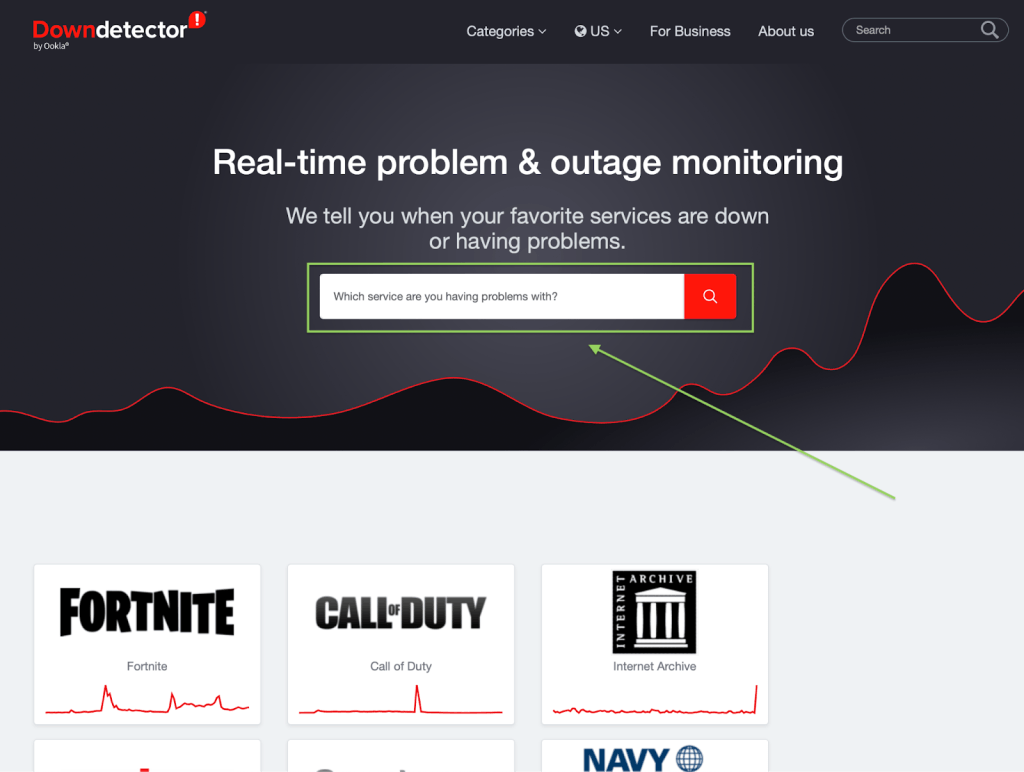
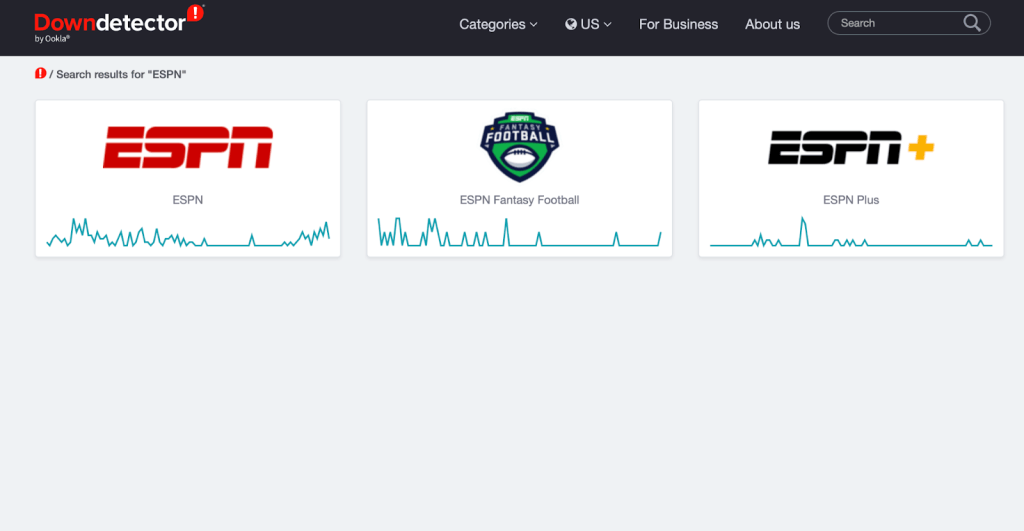
You’ll find entries for both ESPN and ESPN+. Try checking both to see the current state of the server.
Conclusion
The ESPN app is highly favoured by many as a reliable service for watching sports content. It has good coverage of live sporting events, besides match highlights, which are easier to consume for sports lovers who lack the time to sit down and watch a full game. Certainly, it would be devastating for regular users of the app to be unable to use it – which brings us to this article!
Frequently Asked Questions
- Can I clear the cache of the ESPN app without reinstalling it on an iPhone?
No. Unfortunately, iOS does not allow the clearing of cached data without first reinstalling the app itself. Certain apps have the option to clear their data from within the settings of that particular app, but this feature is not universal. On that matter, the ESPN app does not have such an option.Â
- Is it safe to update to the latest iOS version?
Most certainly. In rare circumstances, a few users report problematic bugs after updating their devices to the latest version of iOS. However, if the bug introduces a substantial problem to the device, it is usually resolved very quickly by the developers at Apple. Therefore, it is safe to say that you may update your device without such worries, especially if it has been a while since the first release of a new iOS version.Â
- What should I do if the app no longer supports my device?
If Safari has trouble loading the website properly, you can try using the Chrome browser and accessing the site from it. While you’ll not get the native interface of an iOS application, it is certainly better than having to buy a new phone just to access it (given that you don’t plan to do that anytime soon).
A 220V inverter, often referred to as a power inverter, is a device designed to convert direct current (DC) power into 220V alternating current (AC) power. It is commonly used in situations where AC power is not readily available or as a backup power source during power outages. The 220V output voltage is suitable for operating a wide range of electronic devices and appliances, such as laptops, televisions, refrigerators, and power tools.
The main function of a 220V inverter is to perform DC to AC power conversion. It takes the DC power input from a battery bank, solar panel system, or other DC power sources and transforms it into AC power that matches the voltage and frequency requirements of the connected devices. This enables the use of electronic devices that typically run on AC power in off-grid locations or areas with unreliable power supply.
Some 220V inverters produce a modified sine wave output, which is a close approximation of a pure sine wave. While a pure sine wave is the ideal form of AC power, modified sine wave inverters are more cost-effective and suitable for many common electronic devices. However, certain sensitive equipment, such as medical devices or audio equipment, may require a pure sine wave inverter to prevent potential performance issues or damage.
220V inverters come in various types and sizes, including portable inverters that are lightweight and easy to carry, making them ideal for outdoor activities, camping, or powering devices in vehicles. Automotive inverters specifically cater to the power needs of vehicles and can be plugged into a car's cigarette lighter socket.
Efficiency is an important consideration when choosing a 220V inverter. Higher efficiency inverters convert a larger percentage of the DC input power into usable AC power, resulting in less energy wastage and longer battery life.
Overall, 220V inverters provide a convenient and reliable solution for powering electronic devices and appliances when traditional AC power sources are unavailable. They are essential for off-grid living, emergency backup power, and powering electronic devices on the go, ensuring the continuity of electrical power for various applications.

220V Inverter,Industrial Frequency Inverter,3Kw Vfd,Frequency Driver
WuXi Spread Electrical Co.,LTD , https://www.vfdspread.com