Yesterday was a weekend, the author finally had time to drum up his own millet box, because I love games, especially large games, so yesterday has been busy how to install non-Android big game to his own millet box, such as RTK or MTK format. Hard work pays off, and finally I get it.
The next time, the author will share with you how to install non-Android large-scale games to the millet box (the following method is common on Xiaomi TV).
Steps:
Step 1: Rename the large game package file downloaded from the computer as ".zip", as shown in the following figure (non-Android big game can be renamed this way);
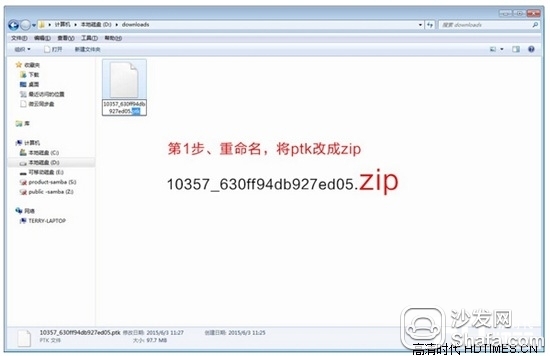
Step 2: Unzip the renamed large game pack into a folder. At this point you will get an apk software and an Android folder.
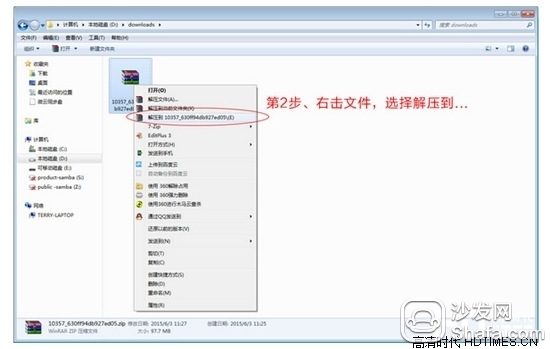
Step 3: Copy the unzipped apk software and Android folder to the U disk;
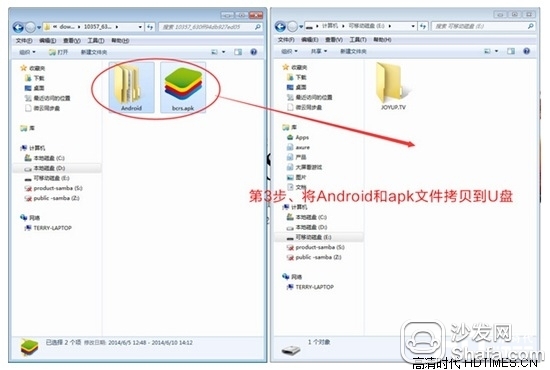
Step 4: Insert the USB flash drive into the USB port of the millet box, and then open the USB flash drive through the ES file browser in the box (if not available for download) or the RF file manager.
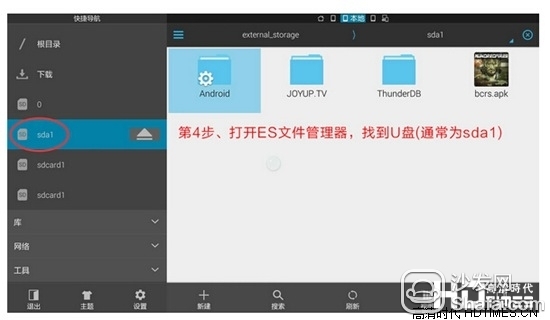
Note: The default device with built-in SD card is sdcard; the external U disk is sda1
Step 5: After opening the U disk, select the Android folder and long-press the "OK" button on the remote control until the identification port is selected. Then select "Copy" under the ES File Manager.
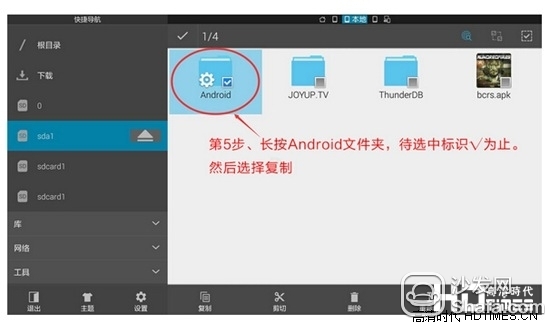
Step 6: Copy the Android folder to the device's internal memory/SD card directory, overwrite the existing Android folder, and wait for the copy process to complete;
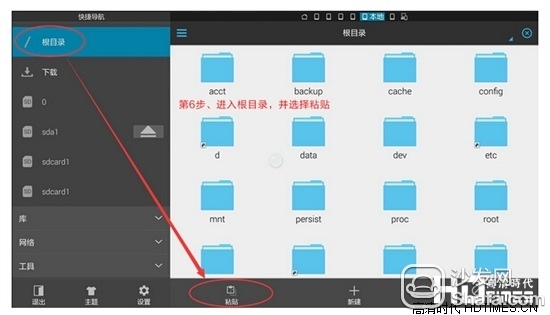
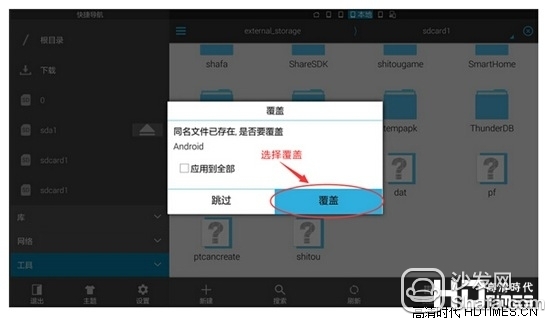
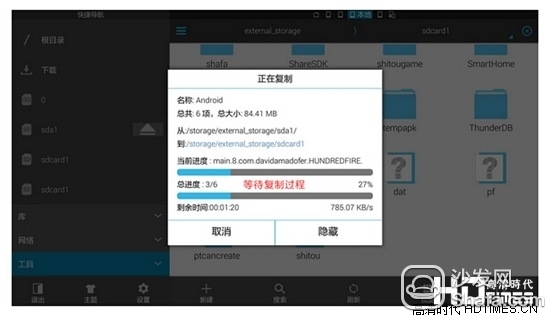
Step 7: After the data package is copied, the data package has already been installed. Click the apk file in the U disk to install the game.
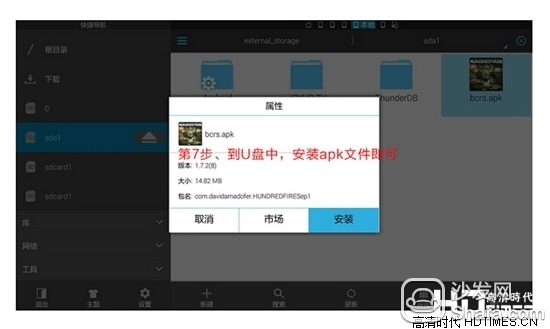
Summary: Seeing here, how Xiaomi Box installed non-Android big game is over. To sum up, it is actually a simple three-step process. First, download the large-scale game software and rename it to “.zip†format, copy it to a USB flash drive. Second, insert the USB flash drive into the small box and move the real data packet to the SD card. Storage space will be very large); Third, install the game.
The next time, the author will share with you how to install non-Android large-scale games to the millet box (the following method is common on Xiaomi TV).
Steps:
Step 1: Rename the large game package file downloaded from the computer as ".zip", as shown in the following figure (non-Android big game can be renamed this way);
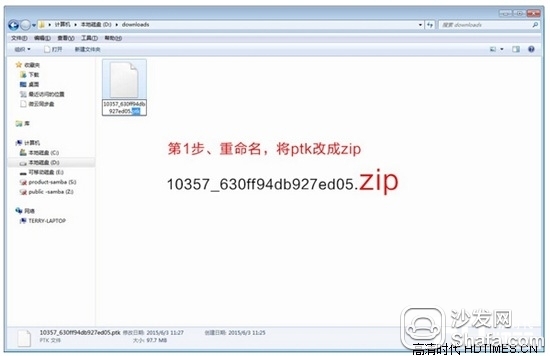
Step 2: Unzip the renamed large game pack into a folder. At this point you will get an apk software and an Android folder.
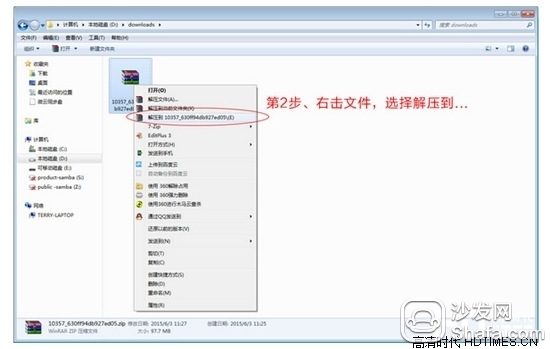
Step 3: Copy the unzipped apk software and Android folder to the U disk;
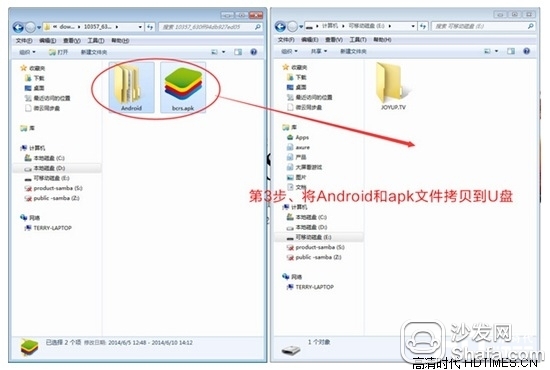
Step 4: Insert the USB flash drive into the USB port of the millet box, and then open the USB flash drive through the ES file browser in the box (if not available for download) or the RF file manager.
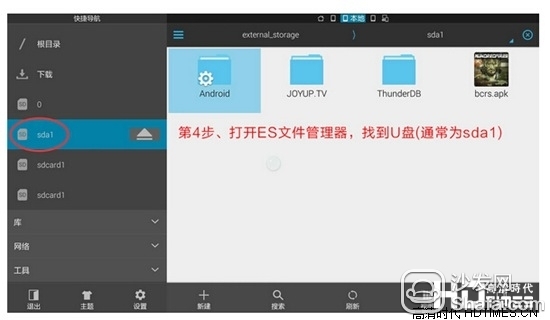
Note: The default device with built-in SD card is sdcard; the external U disk is sda1
Step 5: After opening the U disk, select the Android folder and long-press the "OK" button on the remote control until the identification port is selected. Then select "Copy" under the ES File Manager.
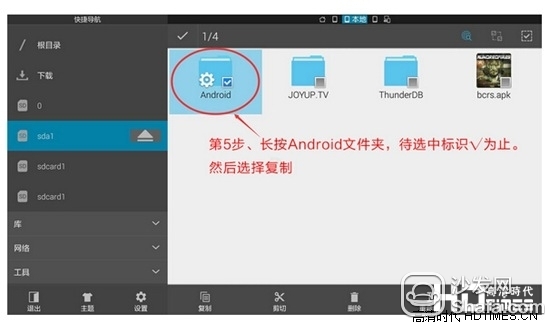
Step 6: Copy the Android folder to the device's internal memory/SD card directory, overwrite the existing Android folder, and wait for the copy process to complete;
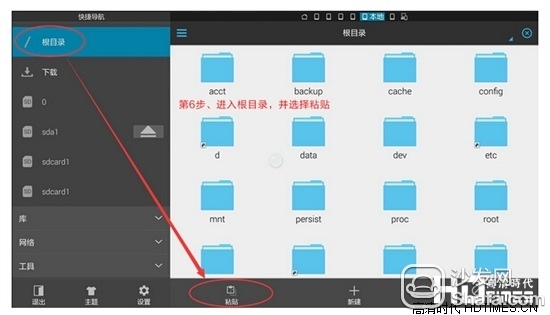
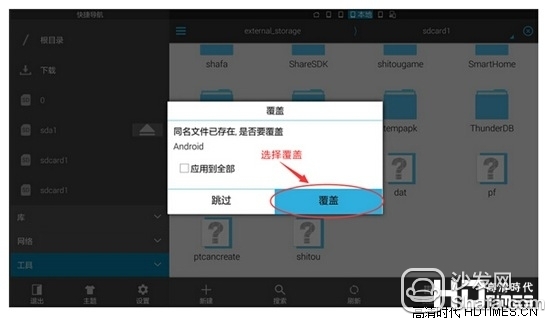
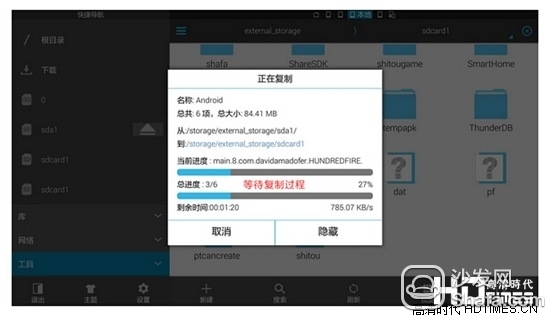
Step 7: After the data package is copied, the data package has already been installed. Click the apk file in the U disk to install the game.
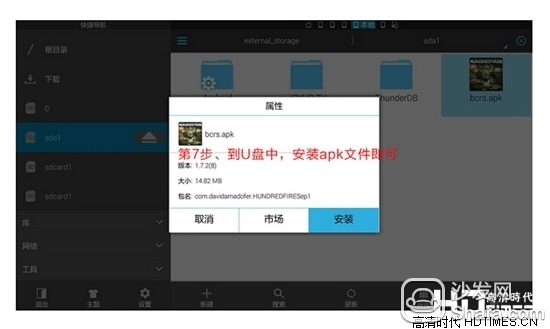
Summary: Seeing here, how Xiaomi Box installed non-Android big game is over. To sum up, it is actually a simple three-step process. First, download the large-scale game software and rename it to “.zip†format, copy it to a USB flash drive. Second, insert the USB flash drive into the small box and move the real data packet to the SD card. Storage space will be very large); Third, install the game.
Hall Sensor,Hall Current Sensor,Current Sensor Hall Effect,Open Loop Hall Effect Current Sensor
Zibo Tongyue Electronics Co., Ltd , https://www.tongyueelectron.com