YouTube TV stands at the forefront of the streaming that reshapes how we consume television. It offers users the convenience of watching their favorite shows, sports events, and local news without the constraints of cable cords.Â
The home area feature is the pivotal element that defines your Youtube TV experience. Simply put, when you open YouTube TV in a particular area, it’s akin to unlocking a localized treasure trove of content.Â
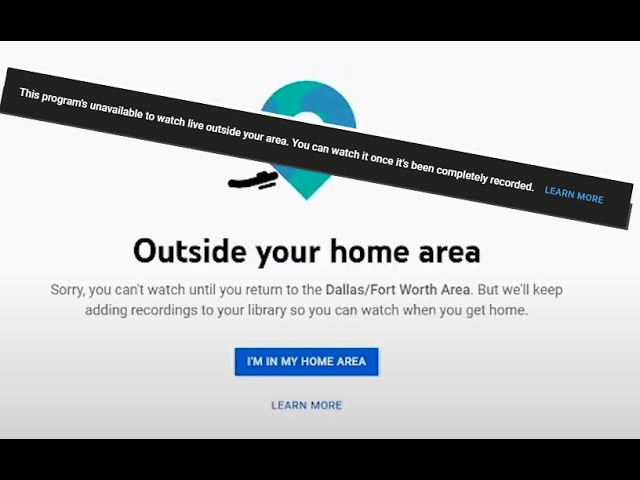
But sometimes your home area plays hide and seek with accuracy and impacts your channel lineup. Imagine settling down to watch your local news, only to find it replaced by content from another region. In this article, we’ll explore what this error is, why it occurs in the first place and how you can solve it.Â
So, without further ado, let’s dive in!Â
Table of Contents
What is the YouTube TV Home Area Issue?Â
The YouTube TV home area issue manifests as inaccurate location settings that impact the availability of local channels and regional content.Â
This security feature is designed to shield users from unauthorized access to their accounts, ensuring a robust layer of protection. However, there are instances where this error message may pop up and create confusion – especially when users find themselves at home without having ventured elsewhere recently.Â
Let’s have a look at the nuances of this error to better understand its triggers and potential resolutions.
Root Causes of the Error
Numerous users have voiced frustration over the recurring ‘outside your home area’ error on YouTube TV – even within their designated home area. The hindrance posed by this error message has been a source of discontent as it obstructs users from indulging in their preferred shows and channels.Â
Additionally, there have been reports of users encountering an unending loading spinner when attempting to rectify the situation by selecting the “I’m in my home area†option. Thus, understanding this error necessitates exploring the various factors that may trigger its unwarranted appearance:
- Location Change Detection:
YouTube TV employs location tracking to discern whether users are within their designated home area. Even minor changes in location, intentional or otherwise, can prompt the appearance of the error message.
- Technical Glitches:
Technical anomalies within the YouTube TV platform might activate the outside your home area error message, causing confusion among users who are physically within their home areas.
- Device Compatibility Issues:
Certain TV models and Android TV devices may be susceptible to the error due to compatibility issues with the YouTube TV app. This underscores the importance of ensuring seamless integration between the app and the user’s chosen device.
Troubleshooting YouTube TV Home Area Issues
YouTube TV home area issues can be frustrating, but with a systematic troubleshooting approach, you can resolve this issue and enjoy uninterrupted streaming. Here’s a detailed guide to troubleshoot YouTube TV Home Area problems:
Fix 1: Check Device Location Settings
One of the best ways to solve this error is to ensure that your device’s location settings are in sync with your actual location. It is a crucial step for YouTube TV to accurately identify your Home Area. Here’s how you can do this:
- Navigate to the settings on your device.
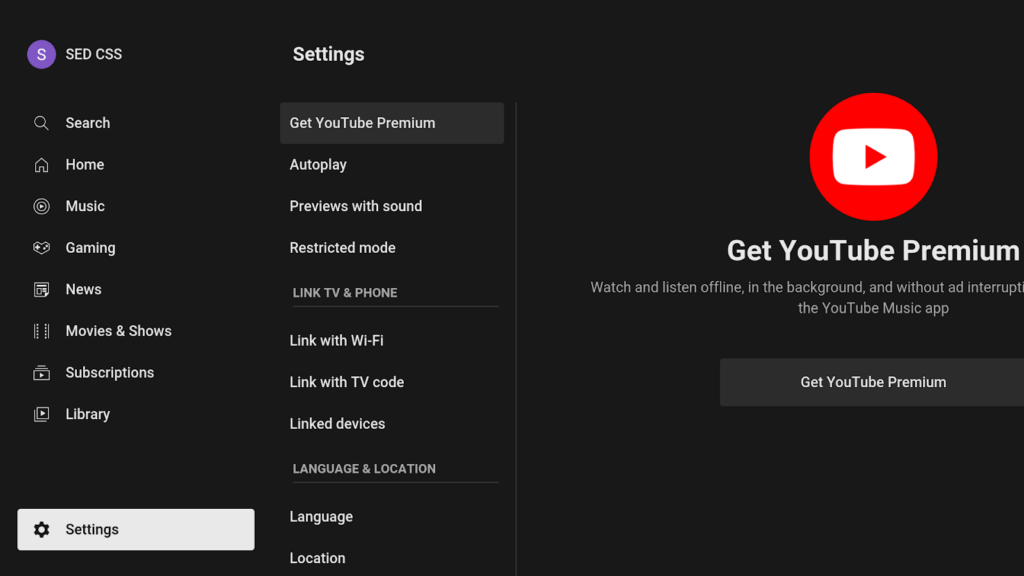
- Confirm that location services are enabled specifically for YouTube TV.
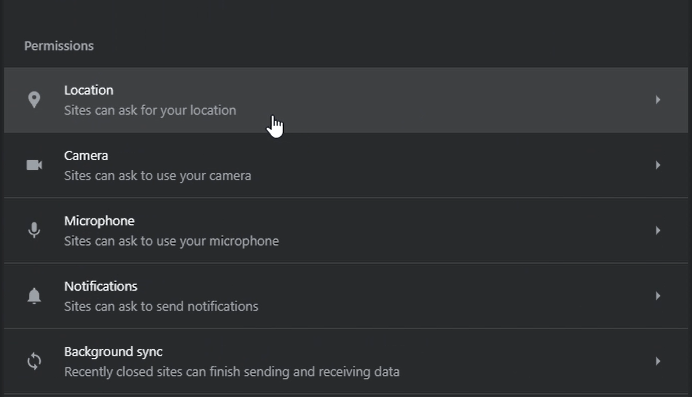
- Adjust the device’s location settings to accurately reflect your current physical location.
This troubleshooting method is considered to be the most effective one as YouTube TV relies on your device’s location to determine your home area.
Fix 2: Update Home Area through YouTube TV Settings
Another easiest way to solve home area issues is to tailor your home area settings within the YouTube TV app to align with your current location. Follow the below-mentioned steps to update your home area through YouTube TV settings:Â
- Open the YouTube TV app on your device.
- Look for the “Settings†option within the app, often represented by a gear icon.
- Locate the “Home Area†settings.
- Update the Home Area information to match your current location accurately.
- Save the changes and restart the YouTube TV app to ensure the updates take effect.
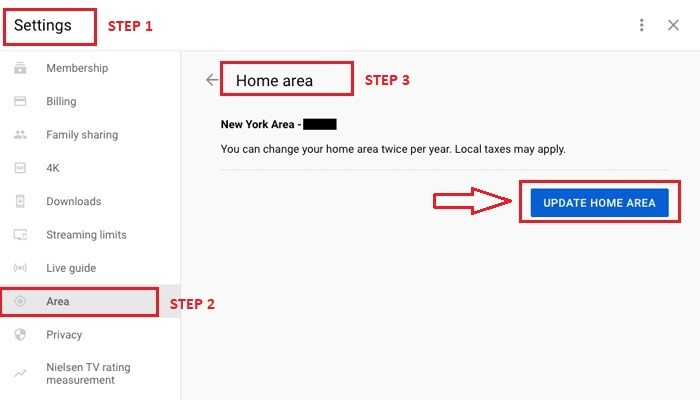
Fix 3: Verify Billing Address Information
Users should also confirm that the billing address associated with your YouTube TV account is current and accurate. This is because youTube TV often uses billing information as a reference point for determining your home area. Always keep in mind that you can make any necessary updates to ensure alignment with your current location.
Fix 4: Regularly Update Device Location
Establish a routine of updating your device’s location settings, especially if you frequently move between locations, to prevent home area-related issues. This practice helps YouTube TV consistently identify your home area while reducing the likelihood of errors.
Fix 5: Contact YouTube TV Support
When all above fails, seek personalized assistance from YouTube TV support to address persistent Home Area issues. For this:Â
- Visit the YouTube TV Help Center or support website.
- Choose the “Contact Us†or “Submit a Request†option.
- Provide detailed information about the Home Area issue, including any specific error messages or unusual behaviors.
YouTube TV support can offer personalized assistance and guide you through additional troubleshooting steps if needed.
By diligently following these troubleshooting steps, you can navigate and resolve YouTube TV Home Area issues and get a smooth and location-appropriate streaming experience tailored to your preferences.
ConclusionÂ
In wrapping up our exploration of YouTube TV home area issues, it becomes evident that the home area plays a significant role in shaping our streaming experience.Â
As a dynamic component, it dictates the availability of local channels, regional sports networks, and content tailored to our specific location. The ‘outside your home area’ error, though a temporary inconvenience, underscores the importance of accurate home area settings for an optimal streaming experience.
Proactive troubleshooting and updates can swiftly eliminate barriers that allow users to reconnect with their favorite shows and channels.
As a parting thought, maintaining accurate home area settings is a continuous process. Regularly updating device locations, staying informed about YouTube TV updates, utilizing support resources when needed, and exploring additional features contribute to a seamless streaming journey.Â
By following these tips, users can navigate and mitigate home area issues effectively while ensuring that YouTube TV aligns perfectly with their viewing preferences.
Single Row Straight Pin Male Header Strip,1P-50P Headers and Socket,Header Single Row Straight Dip Type,single row straight SMT pin header,Customized pin connector
Dongguan Yiyou Electronic Technology Co., Ltd. , https://www.yiucn.com